This setup screen allows the user to define multiple tasks/activities that need to be completed one after the other to receive the outcome.
The first step is to define your template codes - we have created a single code INSTALL - which covers the installation of a unit.
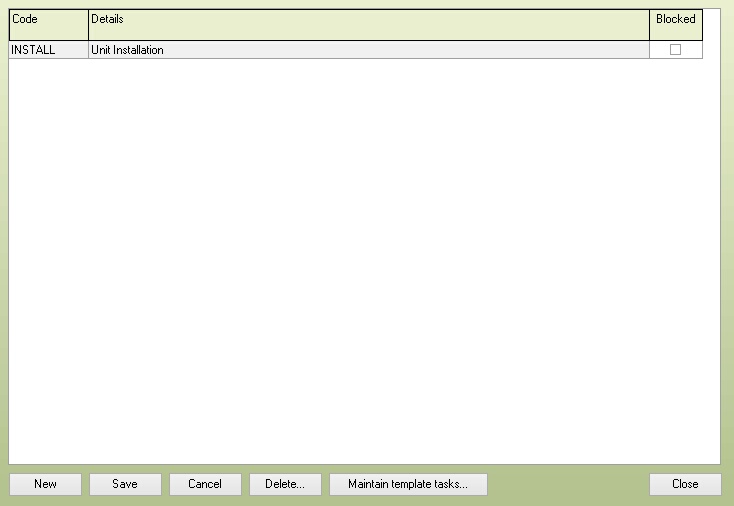
The Maintain template tasks button can then be pressed to define the activities that are to be assigned to the template.
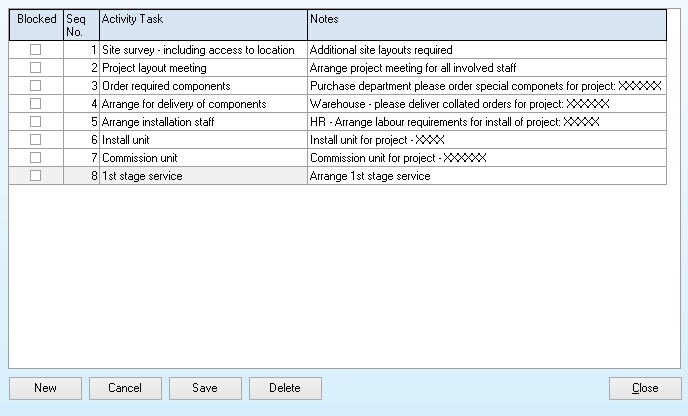
When you create a new activity/task linked to a template, the application will display the list of available templates and the actions to be completed. You can set the first entry date, the subject, notes, assign the task, and the time allocated for the activity. The application will then create all the activities, as shown below from the list of activities linked to the template. All the tasks are linked, so if the follow-up date is changed for the 1st, 2nd, and 3rd activity, all activities are bumped based on the number of default days in the activity code. This allows for linked activities to be moved if a stage beforehand has not been completed and the timing needs to be adjusted.

Activities that will be selected
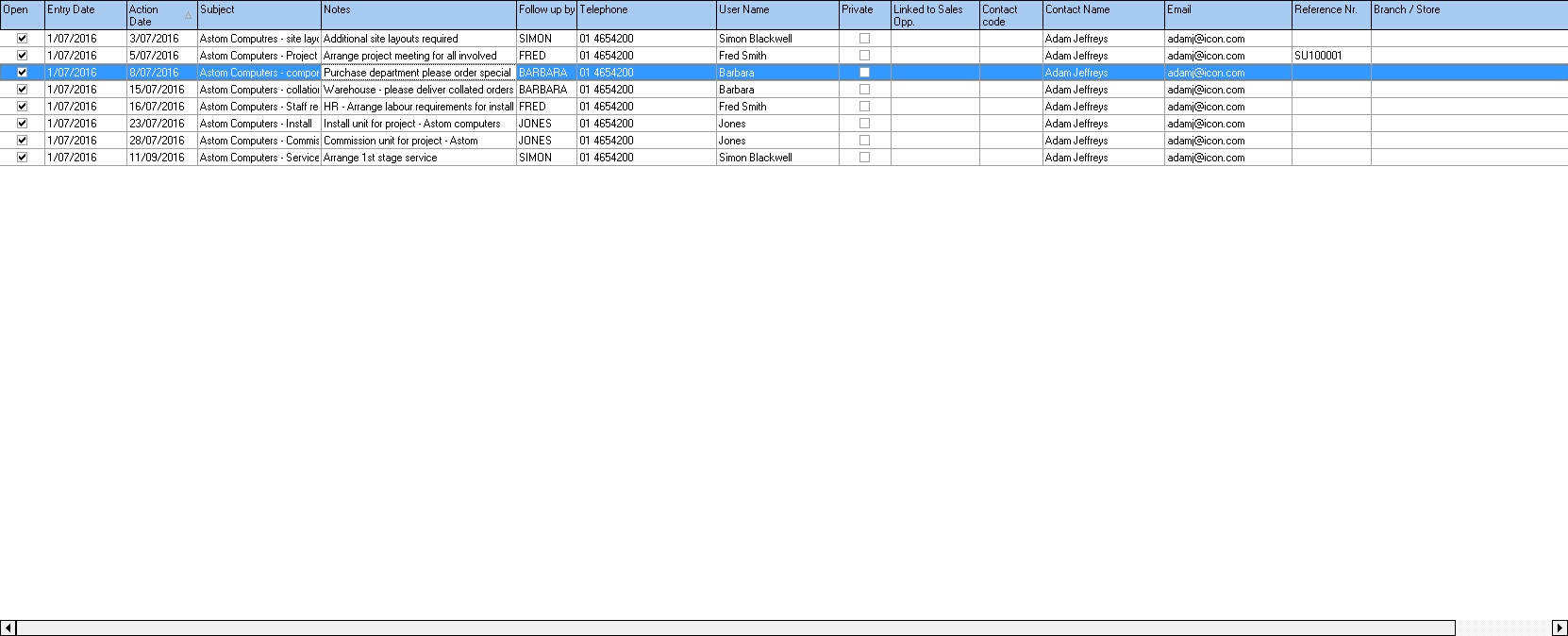
Created linked tasks / activities created for the customer, based on the template list and order
NB: You have may refresh the task list to see the updated action dates, as these are calculated by the server